Get Confirmation ID OR GetCID for all Office & Windows Activation
$1.60 & Free Shipping
Get Your CID OR Confirmation ID in Just 30 Seconds:
- GetCID or Confirmation id for your Microsoft Office 2021, 2024,2019,2016,2013,2010 OR Get confirmation id for your windows 10, 11, 8, 7, Professional/Home OR Windows Server, Project Visio ect version easily from us.
- Step 1 :- Purchase CID Balance by adding the desired quantity of this product to your cart (1 for 1 CID) and completing the purchase.
- Step 2:- Go to the GetCID page and enter your “Installation ID” from Microsoft Office or Windows.
- Step 3:- Click “Add CID Request” to process your request.
- Step 4:- Your Confirmation ID will be generated within approximately 30 seconds.
- We offer discounts on bulk CID orders. If you need CIDs in bulk, Contact us today.
- Our System can Get Confirmation id for your – Microsoft Office (2021, 2019, 2016, etc.) and Windows (10, 11, 8, 7) OR Windows Server, Project, Visio using a phone activation license key as you can see on below image.
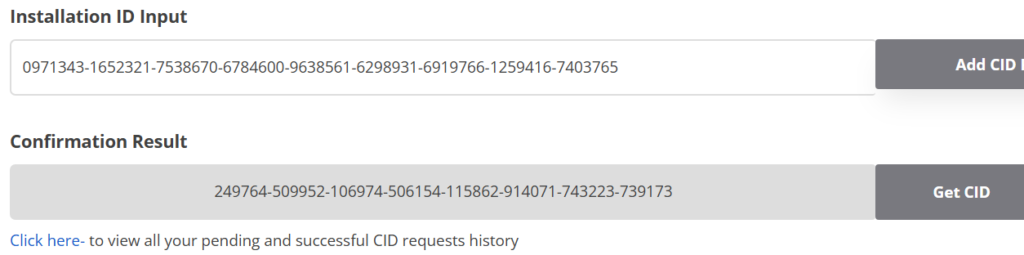
Free shipping on orders over $50!
- Satisfaction Guaranteed
- No Hassle Refunds
- Secure Payments
Description
What is GetCID OR Confirmation ID and Why Do You Need It?
GetCID (Confirmation ID) is an essential step in activating Microsoft Office or Windows using a phone activation key. If you’re using versions like Microsoft Office 2024,2021, 2019, 2016, or Windows 10, 11, 8, or 7 , server, project ect, you will need a Confirmation ID to complete the activation process.
Why Do You Need GetCID?
When activating Microsoft products with a phone activation key, the Confirmation ID (CID) is required to finalize the process. Without this, your software cannot be activated, leading to restricted features.
We can Get Confirmation id for your Office 2021/2024/2016/2013/2010 activation if you encounter a screen like the one shown below-
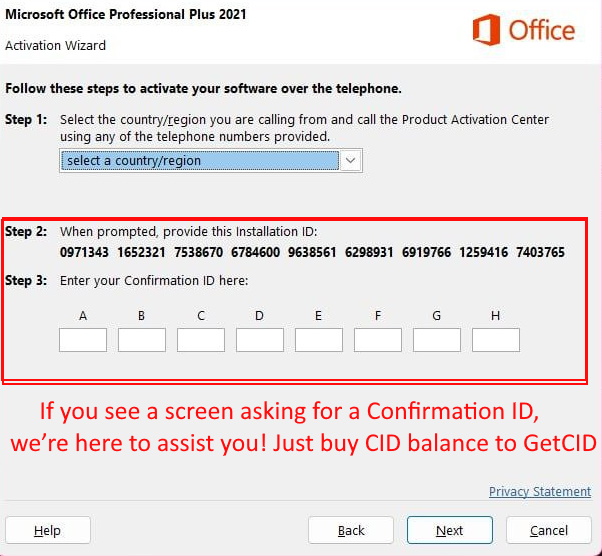
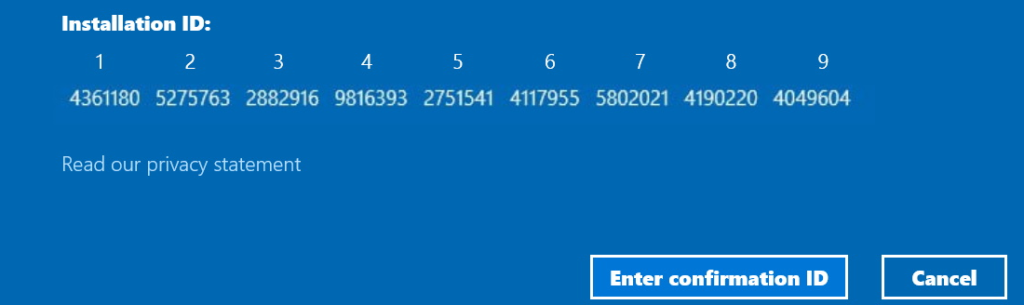
How Does GetCID Work & how to Get Confirmation ID for Office/Windows?
Our automated system simplifies the process:
- Purchase CID Balance: Buy the required balance from our site (e.g., 1 CID = 1 quantity).
- Submit Installation ID: Enter your Installation ID, obtained from your Office or Windows activation wizard, in the GetCID form.
- Get Confirmation ID: Click “Add CID Request,” and our system will process your request. Your CID will appear within 30 seconds or after clicking the “Get CID” button.
How to Get GetCID from Our Website?
- Create an Account: Sign up and log in to our site.
- Buy CID Balance: Visit the CID Balance Purchase Page and buy the required balance.
- Enter Installation ID: Go to the GetCID Page, enter the Installation ID, and click “Add CID Request.”
- Get Confirmation ID: Wait for around 30 seconds or click the “Get CID” button to fetch your Confirmation ID.
Why Choose our GetCID Service?
- Fast and Automated System: Get your CID in seconds.
- Compatibility: Supports all major versions of Microsoft Office and Windows.
- Hassle-Free Process: No need to contact Microsoft support.
- Flexible Balance Options: Purchase as per your needs.
With our GetCID solution, you can activate your Microsoft software easily and confidently, without delays or complications. Get started now!
If you’re interested in launching your own GETCID website or Need a GETCID WordPress Plugin like ours, we can set it up for you at an affordable price.For any help or query Contact us.

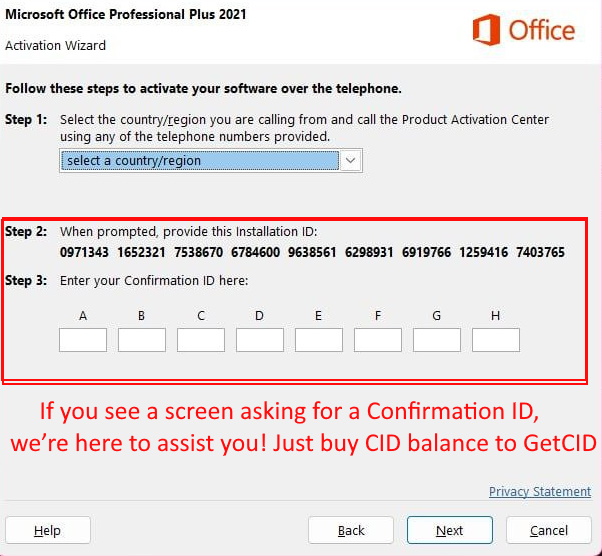
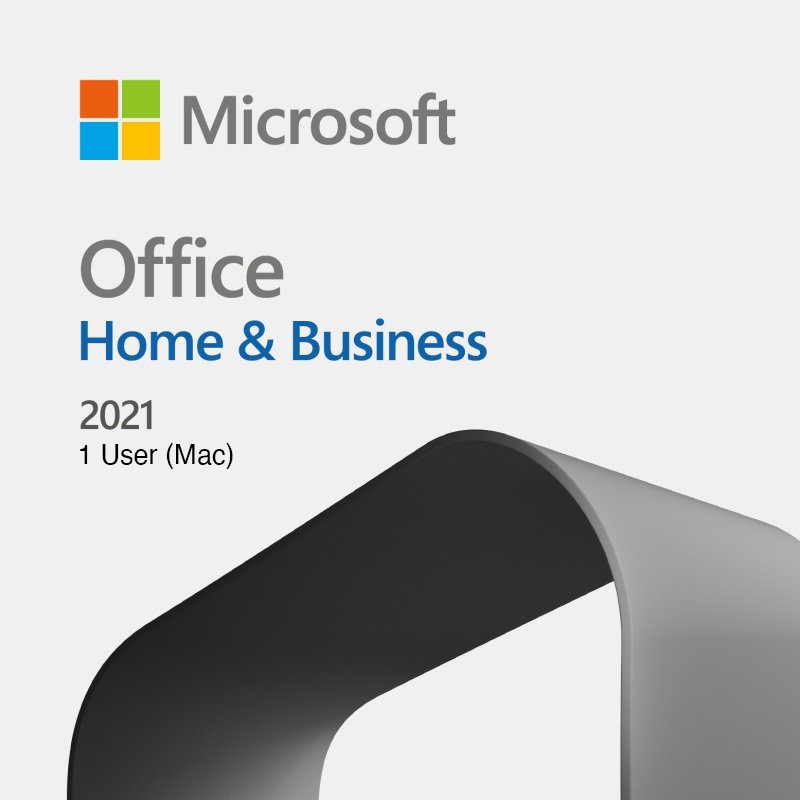



Reviews
There are no reviews yet.